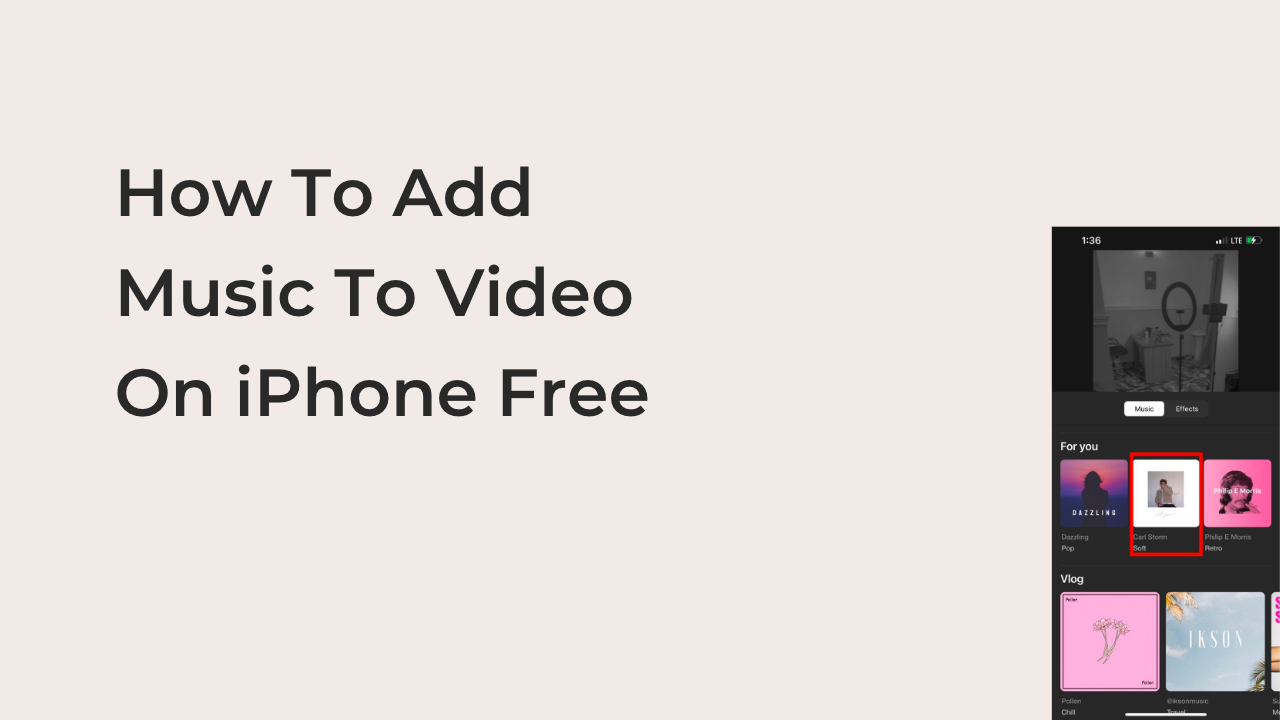In today’s iPhonesoft3g guide, you’ll learn how to add music to video on iPhone free. Adding music to your videos can make them more engaging and entertaining. With the right app and some simple steps, you can easily add your favorite songs to your videos without any cost.
First, we’ll discuss some of the best free apps for adding music to videos on iPhone. We’ll provide a detailed guide on how to use these apps to add music to your videos. We’ll also share some tips and tricks for selecting the right music to enhance your videos.
If you’re creating a vlog, a short film, or just sharing a fun video with your friends, adding music can take your video to the next level. With this article, you’ll have all the tools and knowledge you need to add music to your videos on your iPhone for free.
Can I Add Music To Video On iPhone Free?
Yes, you can add music to a video on iPhone for free.
How To Add Music To Video On iPhone Free
There are many ways to add music to a video on iPhone for free. Here are a few methods:
Method 1: Use the iMovie app
The iMovie app is a free video editing app that comes pre-installed on most iPhones. To use it to add music to a video, follow these steps:
- Open the iMovie app.
- Select the Movie option.
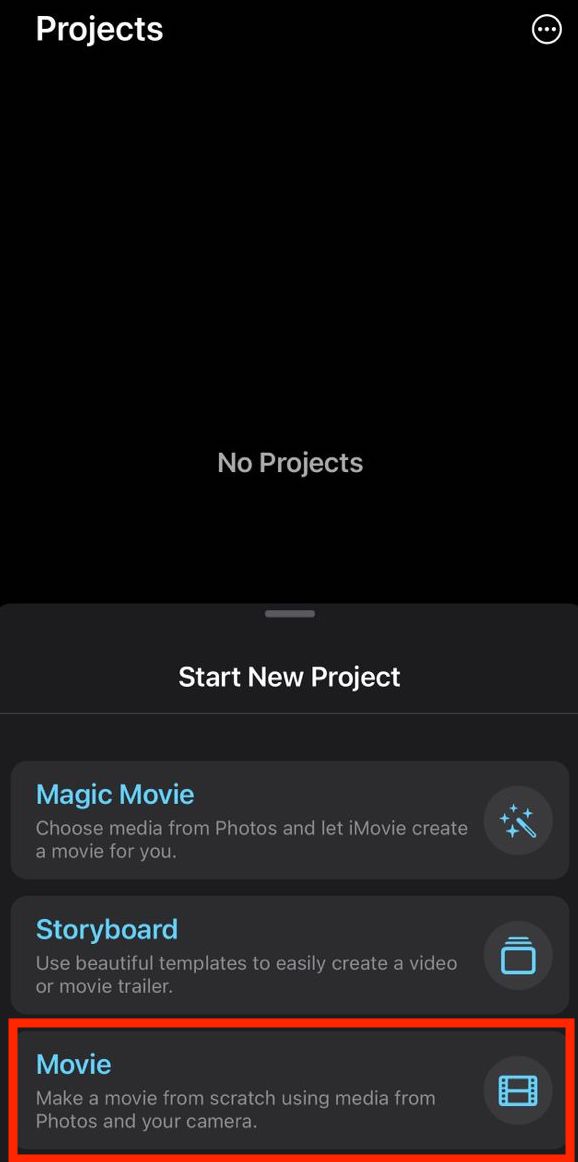
- Select the video you want to add music to and tap the Create Movie button.
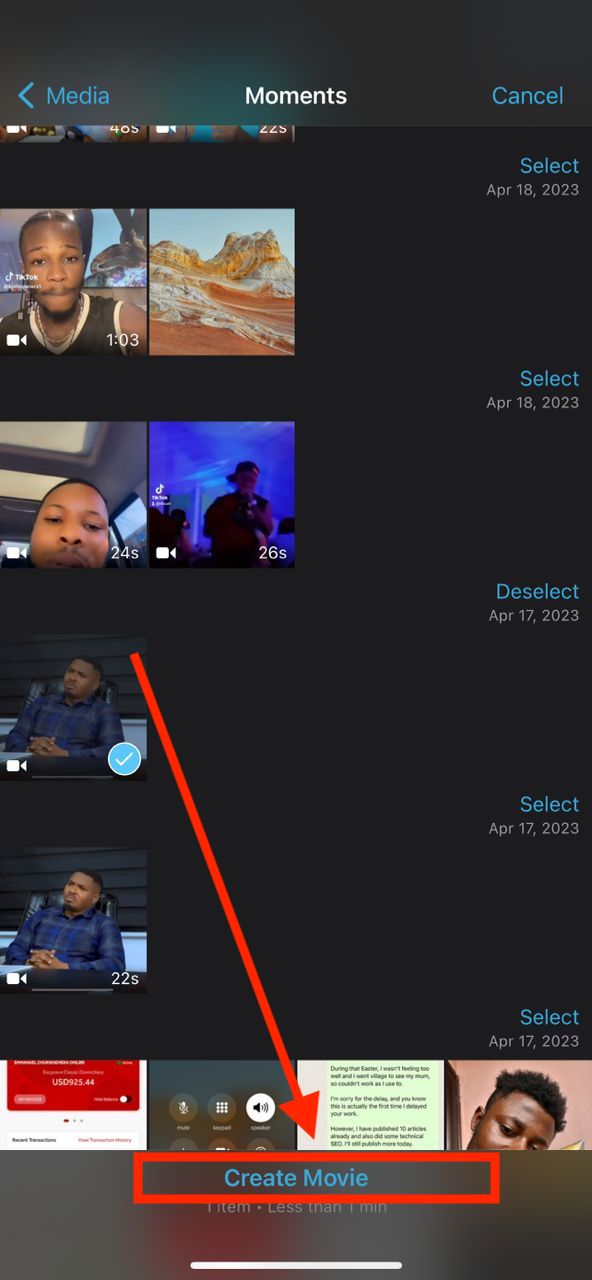
- Once the video has been imported, tap the plus icon.
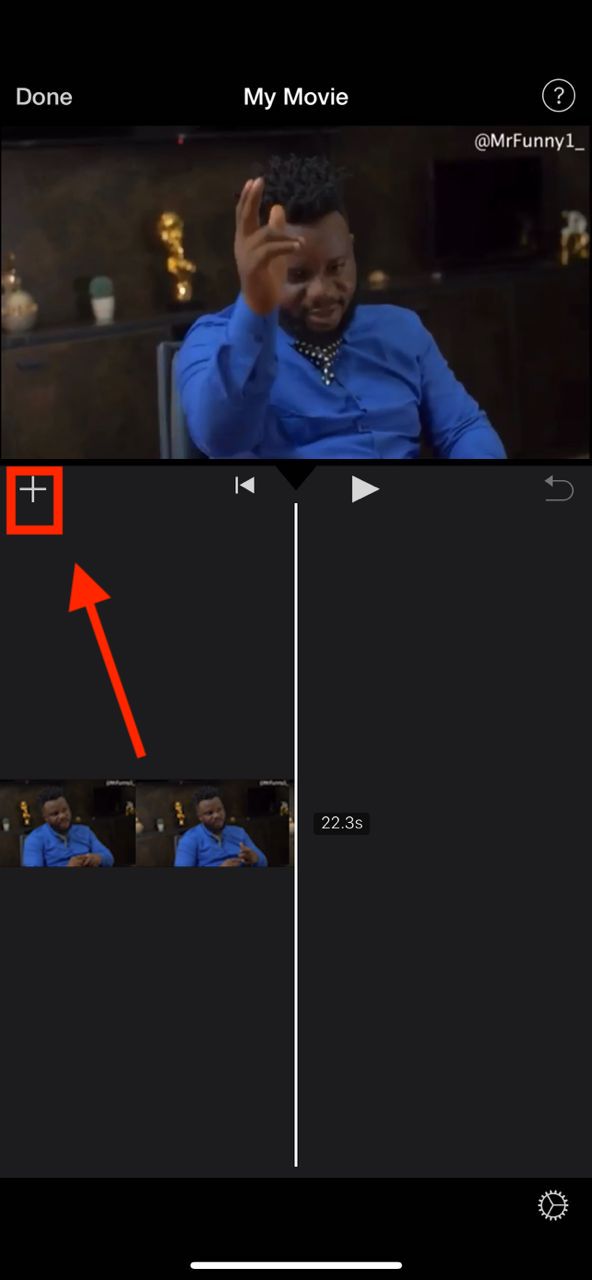
- Select Audio.
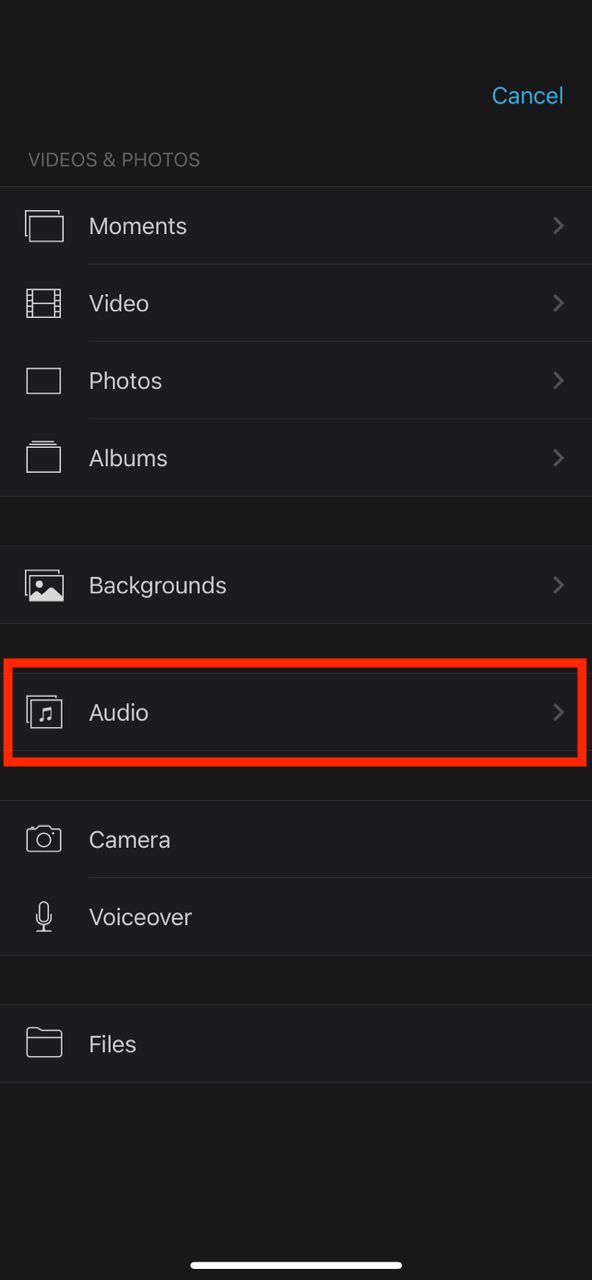
- If you want to add a fun sound effect, tap Sound Effects.
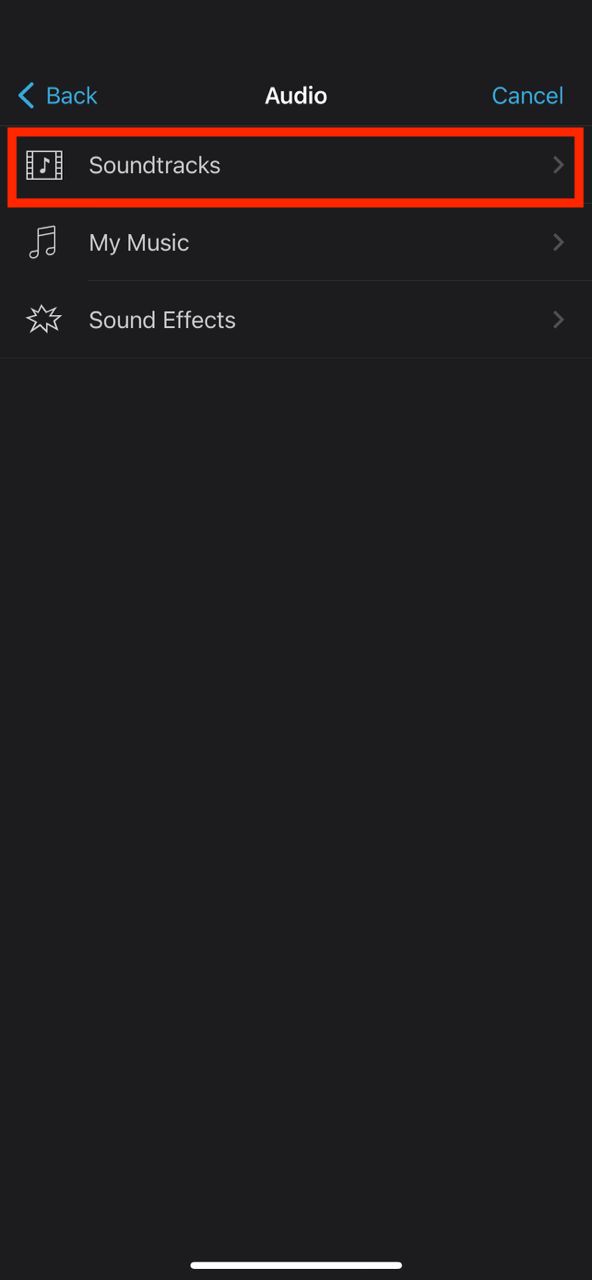
- If you want to add a song from your Music library, tap My Music.
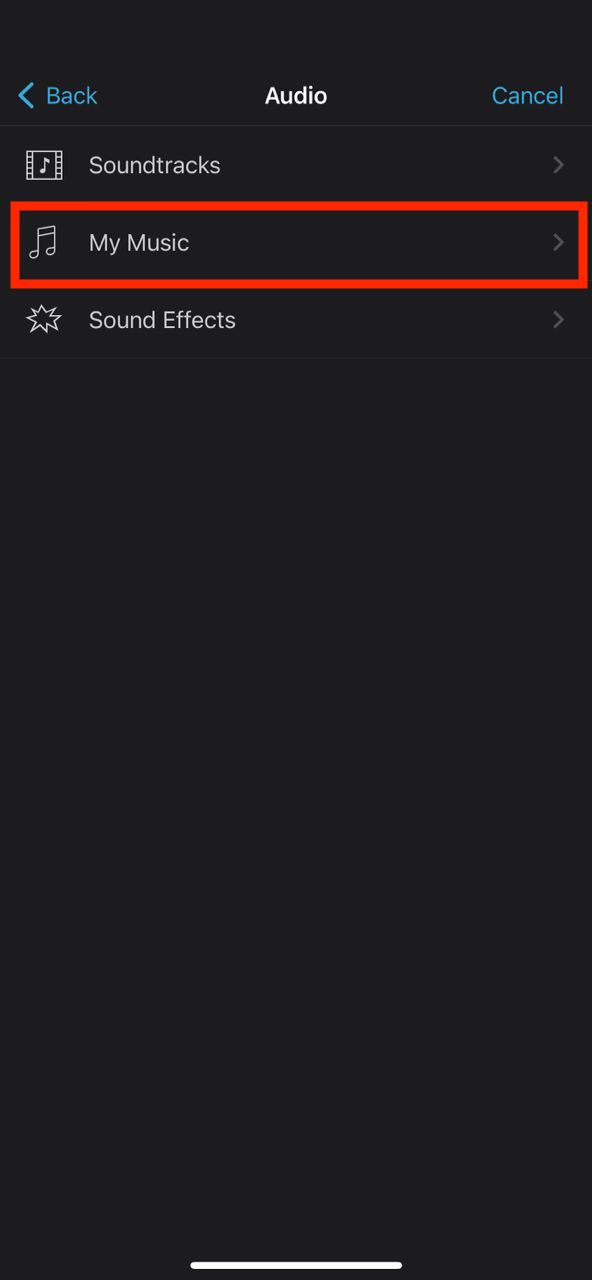
- If you want to add a soundtrack to your video, tap Soundtracks.
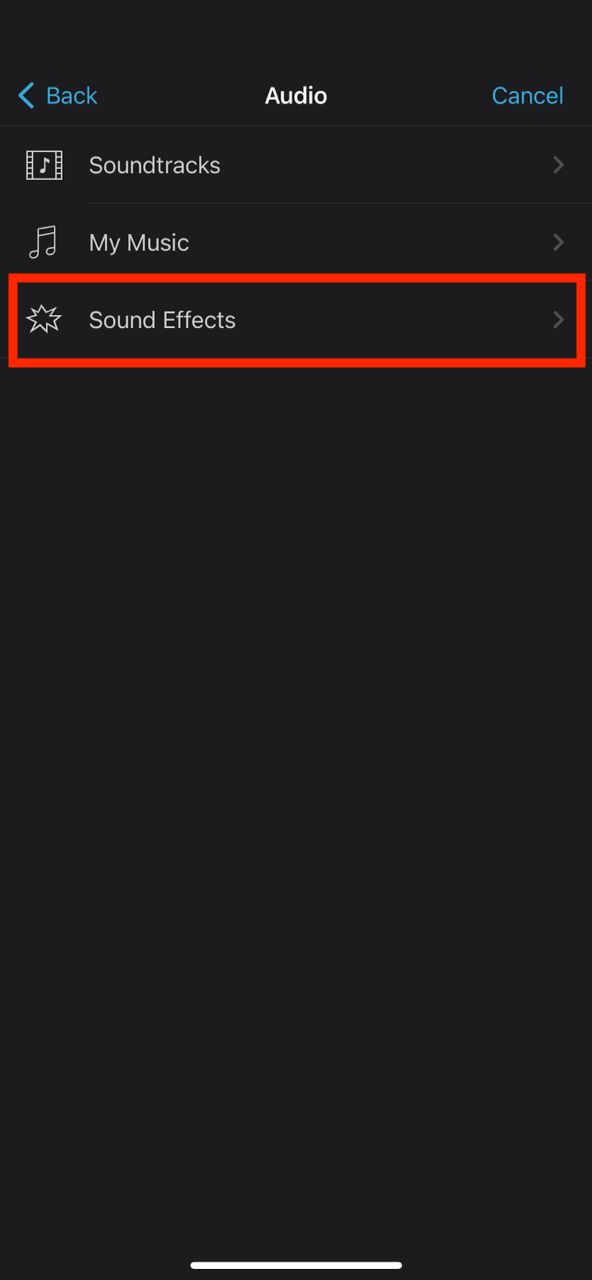
- Tap to select a song.
- Tap the plus icon to add the song to your video.
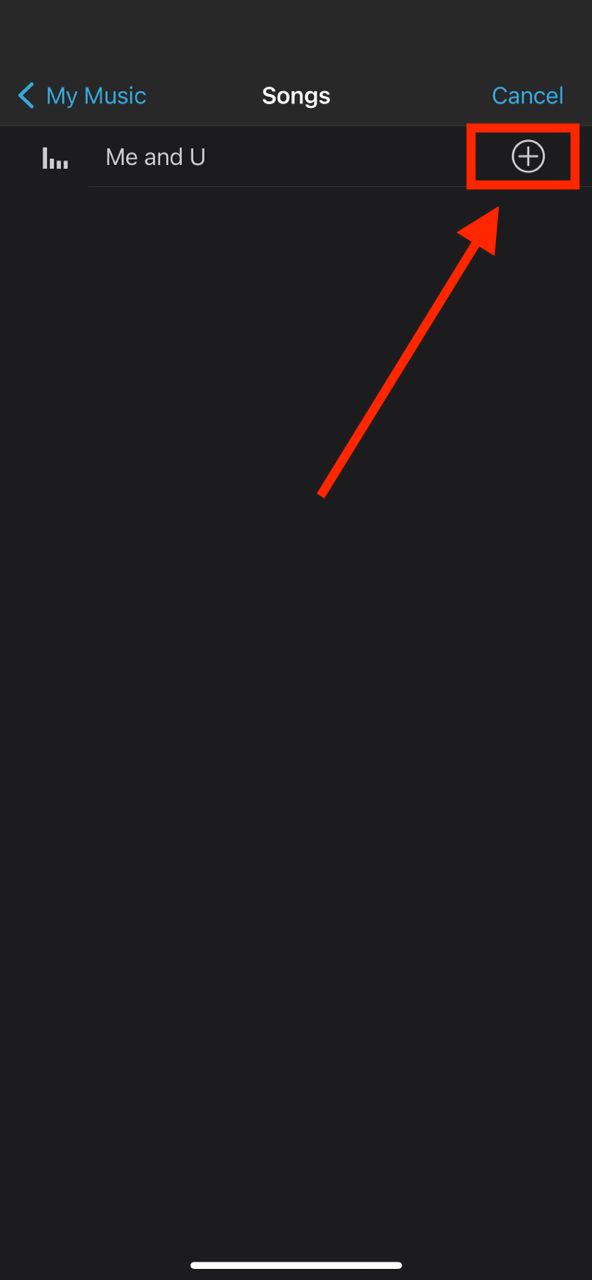
- Tap Done to save your vidoe.
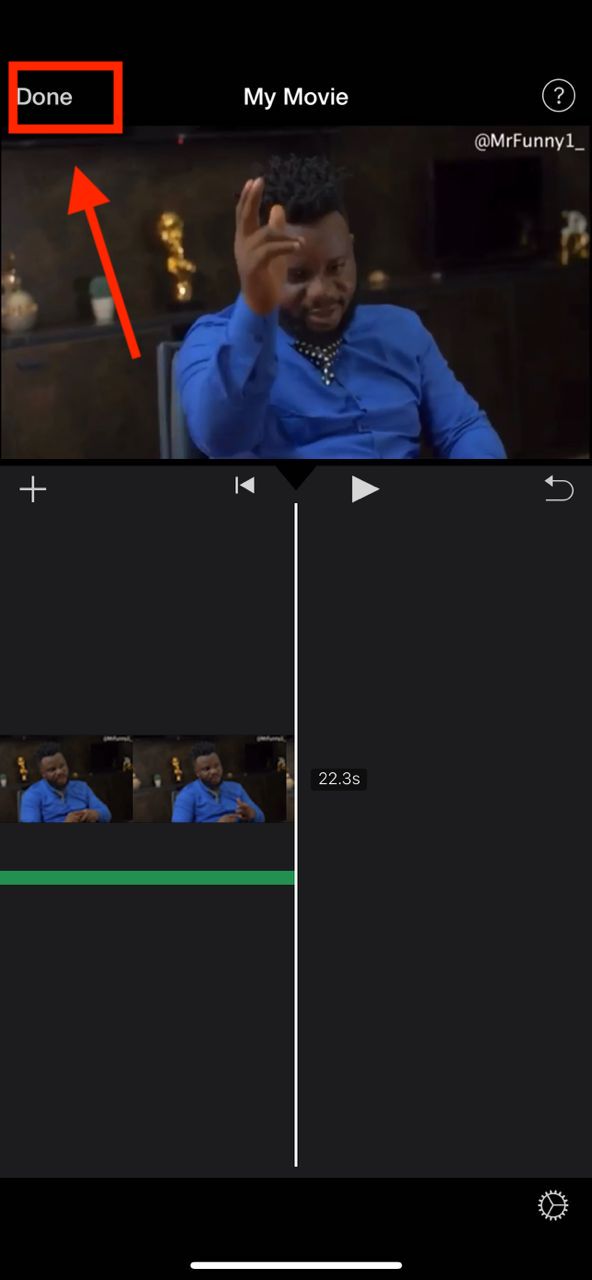
- Tap the Center button.
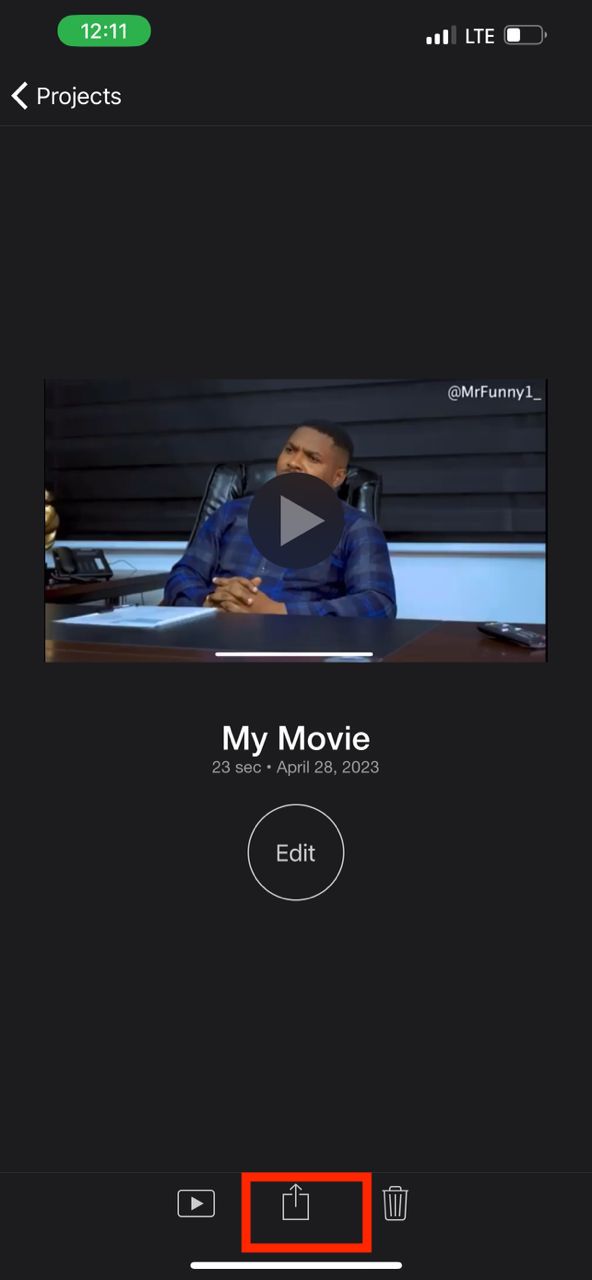
- Now save your video in your device.
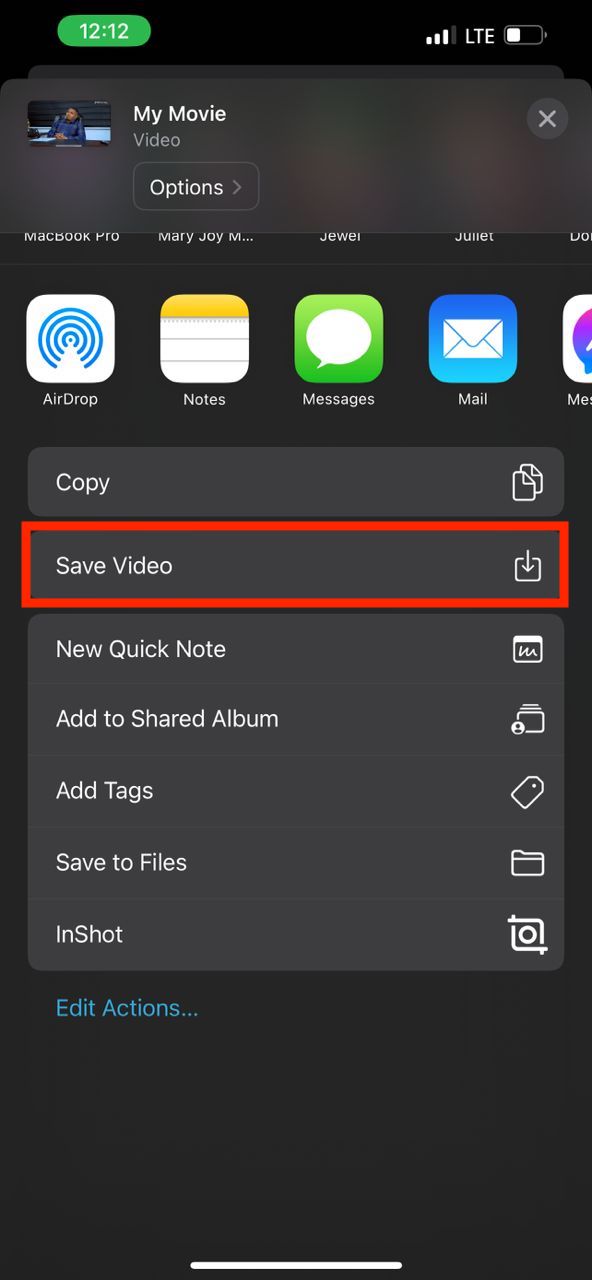
Method 2: Use the InShot app
Here are the steps on how to add music to a video on iPhone using InShot:
- Open the InShot app on your iPhone.
- Tap on the “Video” tab.
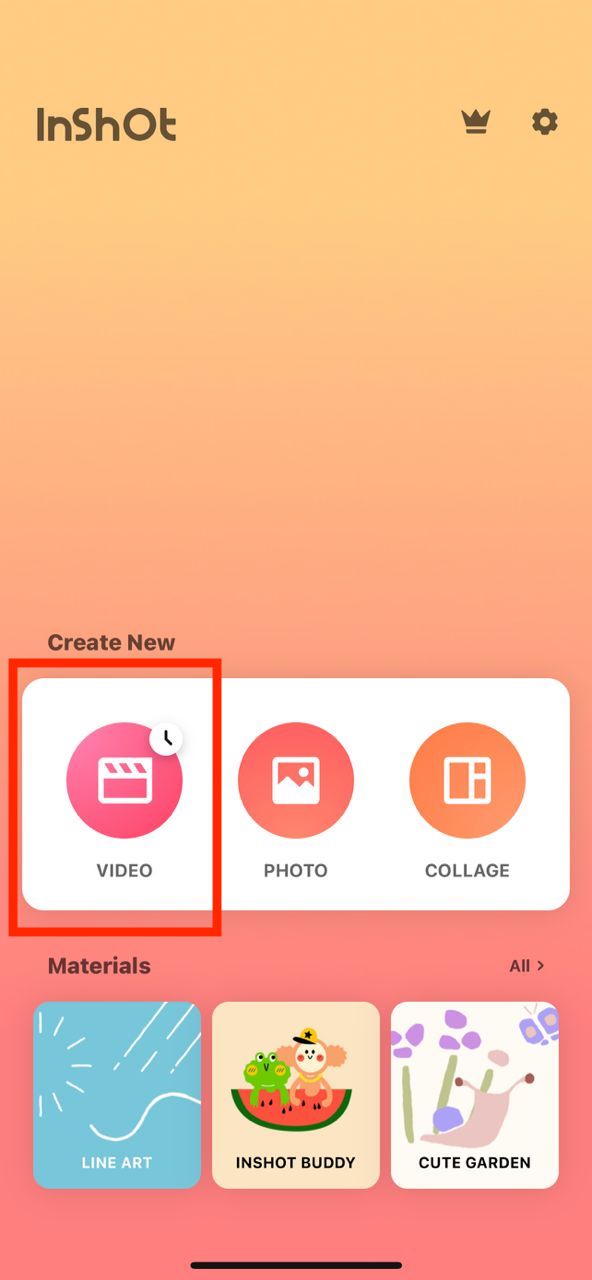
- Select the video that you want to add music to.
- Tap the checkmark icon to open your video in the InShot app.
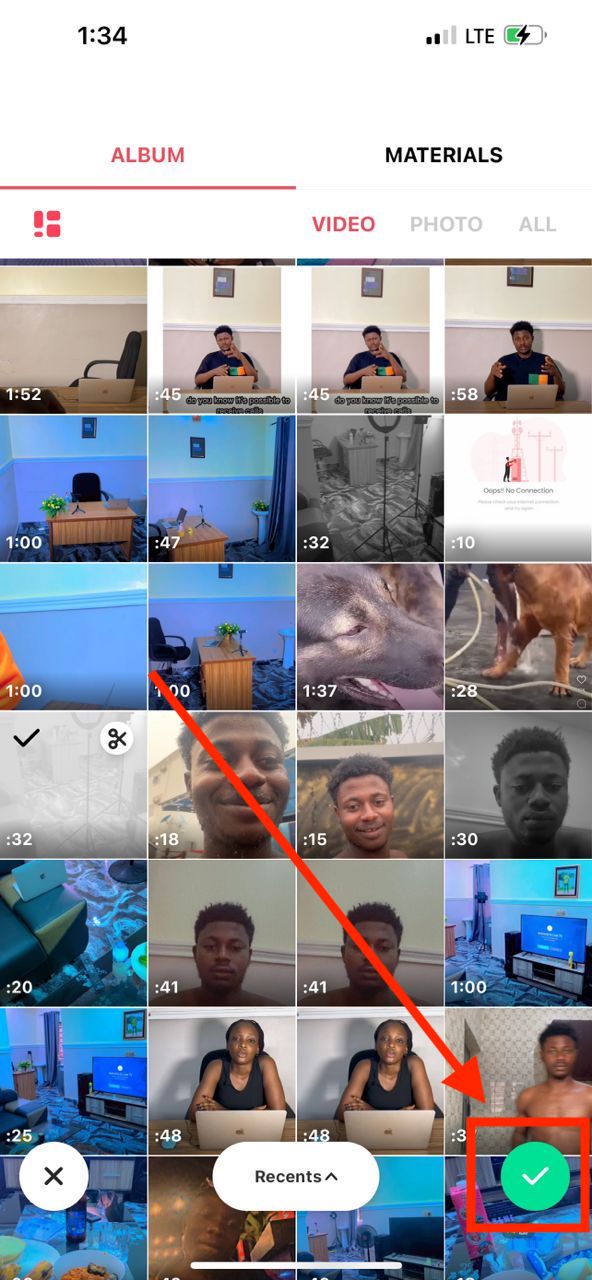
- Tap on the “Music” tab.

- There are three options: “Music“, “Effects“, and “Record“.
- If you want to add a background music track to your video, tap on “Music“.
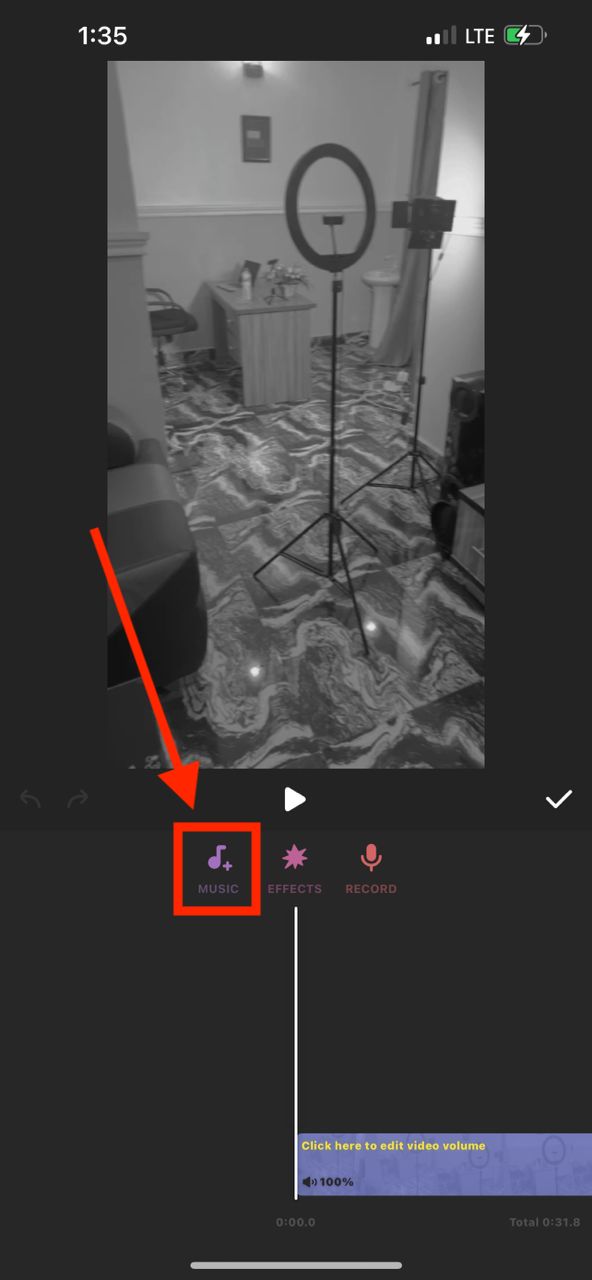
- You will see a list of music tracks that you can use.
- Select an album to view specific tracks.
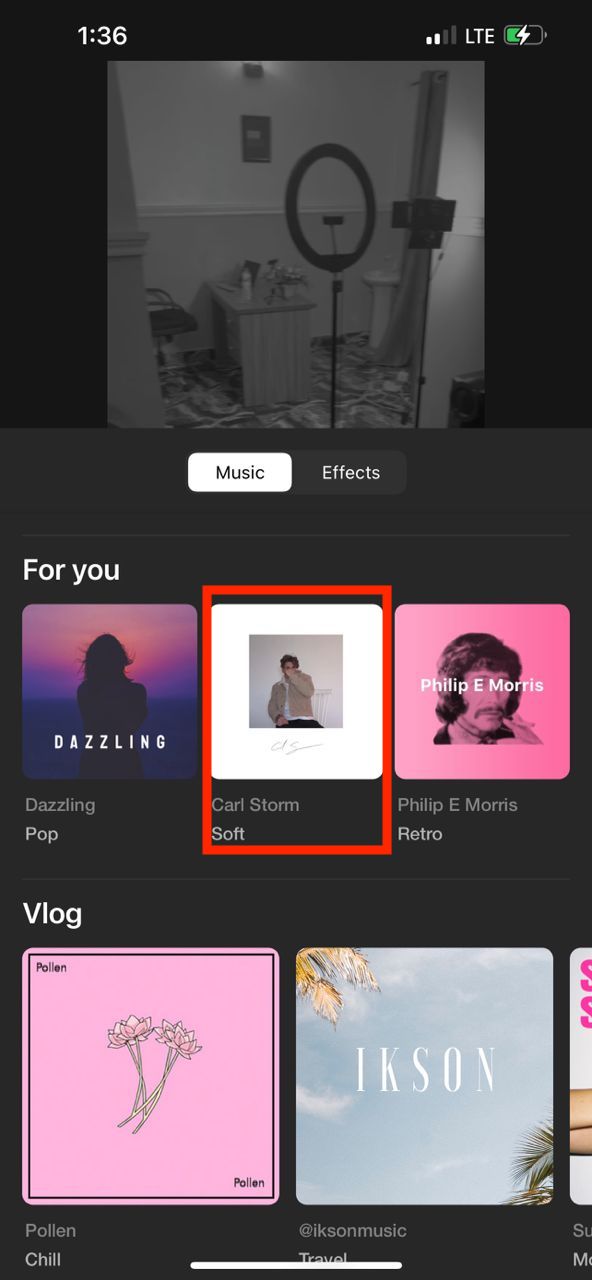
- Tap on the pink icon to download the track that you want to use.
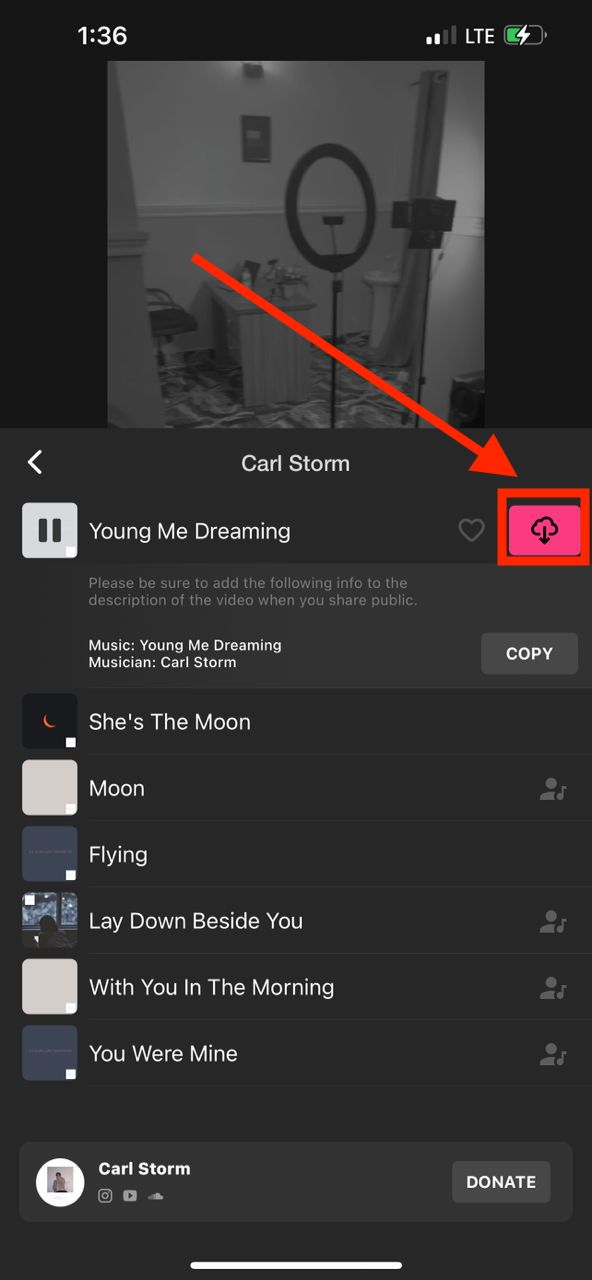
- Tap Use to add a song to your video.
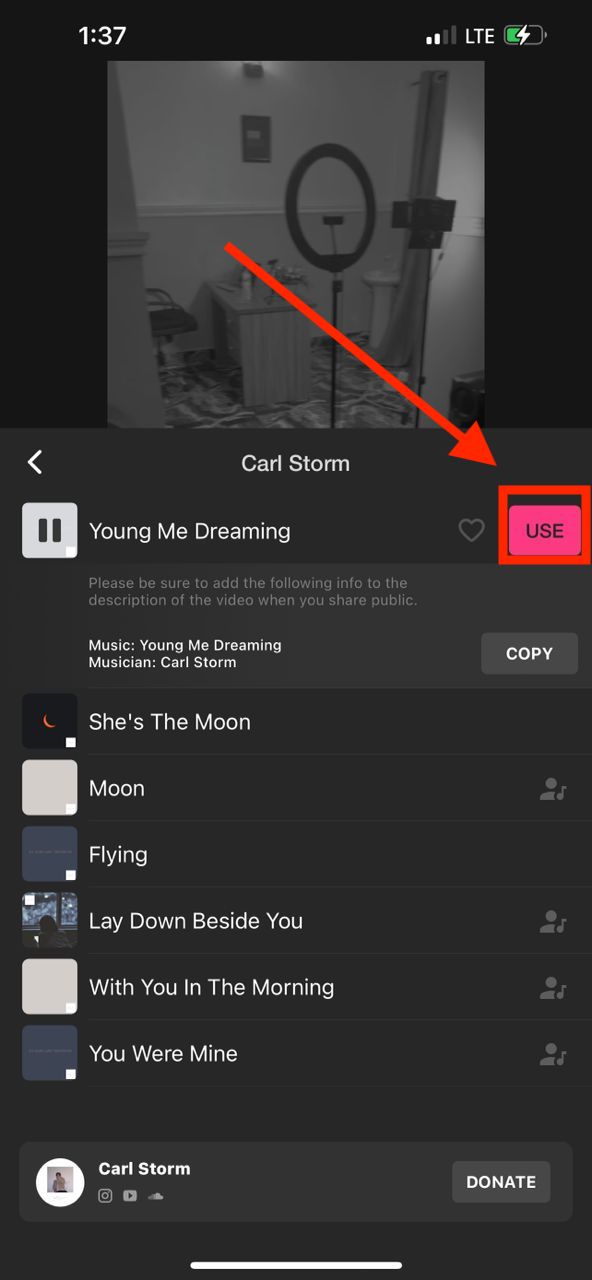
- You can then export your video.
Conclusion
In this article, we have shown you how to add music to a video on your iPhone for free. We shared two methods, so you can choose the one that best suits your needs.
No matter which method you choose, adding music to your videos is a great way to make them more engaging and enjoyable. So why not give it a try?
FAQS
Can I use any song from my music library?
You can use any song from your music library.
Can I adjust the volume of the music in iMovie?
Yes, you can adjust the volume of the music in iMovie. Simply select the music clip and drag the volume slider up or down to increase or decrease the volume.
Will adding music to a video on iPhone affect the video quality?
No, adding music to a video on iPhone will not affect the video quality.